

Fix Windows Errors – Computer science is something very complex, and therefore, when something goes wrong and we have to find out what it is, there are times when things get very complicated. However, many of the errors and problems that we can face in Windows are usually related, and that is due to the lack of some vital system files, or to a damaged library or system file. And many times, after spending hours trying to find the cause, these problems could have been solved simply with a series of commands.
If files in a program (for example Photoshop) are damaged, this only affects that program. Or at most, it would affect all Adobe programs, but nothing more. The same happens if a library of a game or any other program is damaged. However, when what is damaged is a file or a Windows library, the thing changes.
A corrupt system file can cause any program to fail to run, our computer to not work as it should, and even the entire system to stop working, crash or restart. And we will often try to look for the reason for these problems, when the solution is more than easy, fast and obvious: check the integrity of the system .
Also Read : WSAPPX process, what it is and how it affects your CPU and hard drive in Windows 10
Table of Contents
Commands to repair Windows 10
Windows has a series of tools designed to allow us to check the integrity of our operating system (that is, that everything works as it should) and, if not, apply the necessary solutions.
These commands are part of the operating system, we do not need to install anything. To make use of them it is enough to have administrator permissions on the computer that we want to repair, nothing more.
How to check the integrity of Windows
In order to analyze our system and verify that everything works correctly, what we must do is open a CMD window, with Administrator permissions, and execute, in order, the following commands:
- sfc / scannow
- DISM / Online / Cleanup-Image / CheckHealth
- DISM / Online / Cleanup-Image / ScanHealth
- DISM / Online / Cleanup-Image / RestoreHealth
The SFC (System File Checker) command checks all the files on the system to see if any are missing, for any reason, or if they are damaged. On the other hand, the DISM (Deployment Image Servicing and Management) command is another tool designed to perform automatic PC maintenance. Also widely used to detect and repair corrupt files.
When executing these commands, the operating system itself will analyze itself and, in case of detecting any possible error, it will apply the necessary solutions.
How to automate the process
We can manually execute these commands from a CMD window with Administrator permissions. However, it is also very easy to create our own script to perform this maintenance. To do this, all we have to do is open a notebook and paste the 3 commands above, each on one line.
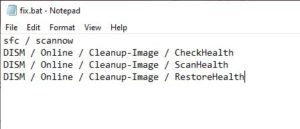
We will save the file with the extension .bat and that’s it. Now, when we want to analyze our PC, we should simply run this script with Administrator permissions. He will take care of the rest.
Other tricks that can help troubleshoot Windows 10
In addition to these commands, we are also going to recommend other tricks that can help solve all kinds of problems with the operating system.
- Restart from time to time . With Windows 10, turning your computer on and off is not the same as restarting. Due to Fast Startup, when we turn off the PC it enters a suspended state, and when turned on it reactivates. Restarting Windows involves ending everything and booting the system from scratch. It takes longer, but it helps everything work better.
- Reinstall programs that malfunction . The commands that we have seen in this article only serve to check the integrity of Windows. But not from other programs. Therefore, if the program that is not working is a third party, such as Adobe or Chrome, it is best to reinstall the program. In the process, the dependencies and all the files will be copied again, solving any possible problems that may exist.
- Formatting Windows is the ultimate solution . It may be that our Windows needs a thorough cleaning. There are a number of symptoms that indicate that it is time to format . In case of experiencing them, the best thing we can do is think about formatting the computer, taking advantage of the process, in addition, to install the latest version of Windows and all the new drivers that exist for our computer.
With these tricks, we can be sure that our Windows 10 always works perfectly.
Also Read : How to reset Windows: Factory Reset on your laptop, PC or tablet



2 Replies to “Memorize these commands: they fix most Windows errors”
Comments are closed.